To start with Rambox installation, please, select your operating system and follow the instructions:
Windows
Linux
macOS
Windows:
Requirements: Windows 10 or newer.

2. Execute the .exe file. Then click "I Agree" after reading our License Agreement.
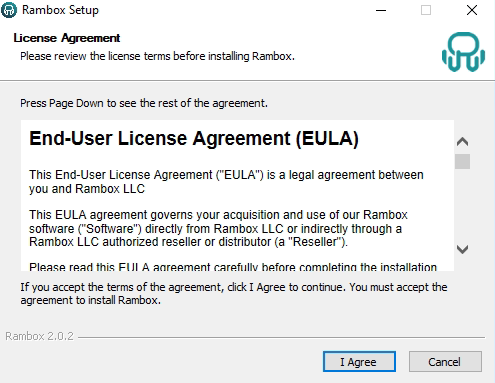
3. Choose if you want to make this software available for all users or just for you. Then click "Install".

4. Wait until the installation is complete.
5. Select "Finish".

5. Select "Finish".

Linux:
Requirements: Ubuntu 12.04+, Fedora 21+ and Debian 8+.

SNAP package steps (option 1):
- Install snap via Snapstore or install on command line via sudo snap install rambox.
- Optionally, allow those access in the Snap Store Permissions dialogue:

Or use command line:
snap connect rambox:raw-usb
snap connect rambox:u2f-devices
snap connect rambox:camera
snap connect rambox:audio-record
snap connect rambox:removable-media
snap connect rambox:cups-control
SNAP package steps (option 2):
- Go to https://rambox.app/download/linux and download the snap file for Linux.
- Then open a Terminal in the folder that is the downloaded file.
- Type:
snap install --dangerous Rambox-2.0.4-linux-x64.snap
(replace Rambox-2.0.2-linux-x64.snap with the name of the downloaded file).
- Optionally, allow the access mentioned in SNAP package steps (option 1)
Debian package steps (including Ubuntu, Linux Mint)
- Go to https://rambox.app/download/linux and download the latest .deb file.
- Open the file with your system's Package Manager or Software Manager.
- Follow your system's prompts to install.
macOS:
Requirements: macOS Catalina (10.15) or newer.
- Go to https://rambox.app/download/macos and download the application.

- Choose to open the Rambox.dmg file and press "OK".
- Drag the Rambox logo and drop it over the Applications folder in the pop-up window.

